Google Search Console is a powerful tool for webmasters, digital marketers, and SEO professionals. One of its most valuable features is the ability to identify broken links on your website. Broken links can negatively impact user experience and SEO, making it essential to find and fix them promptly. This article will guide you through the process of using Google Search Console to find and address broken links on your website.
Introduction to Broken Links
Broken links, also known as dead links, are hyperlinks that lead to non-existent web pages. They can occur due to various reasons such as page deletions, incorrect URLs, or changes in the site’s structure. Broken links can frustrate users and lead to a higher bounce rate, negatively affecting your site’s SEO performance. Therefore, regularly checking and fixing broken links is crucial for maintaining a healthy website.
Setting Up Google Search Console
You can use our Broken Link Checker, but it might be easier to start with Google Search Console, and then, after fixing the errors, use any external tool.
Before you can start finding broken links, you need to have Google Search Console set up for your website. If you haven’t already, follow these steps:
- Sign In: Go to Google Search Console and sign in with your Google account.
- Add Property: Click on the “Add Property” button and enter your website’s URL.
- Verify Ownership: Google will ask you to verify that you own the website. There are several methods available, such as adding an HTML tag to your homepage, uploading a file to your server, or using your Google Analytics account.
Once your site is verified, you can start using Google Search Console to monitor and improve your website’s performance.
Accessing the Pages Report
The Pages Report in Google Search Console provides insights into how well Google is able to index your website. It also highlights any errors, including broken links. To access the Pages Report:

- Navigate to Pages: In the left-hand menu, click on “Pages” under the “Indexing” section.
- Review Errors: The Pages Report will display the section “Why pages aren’t indexed”, valid pages, and excluded pages. Pay close attention to the “Reason” column, as this is where broken links will be listed.
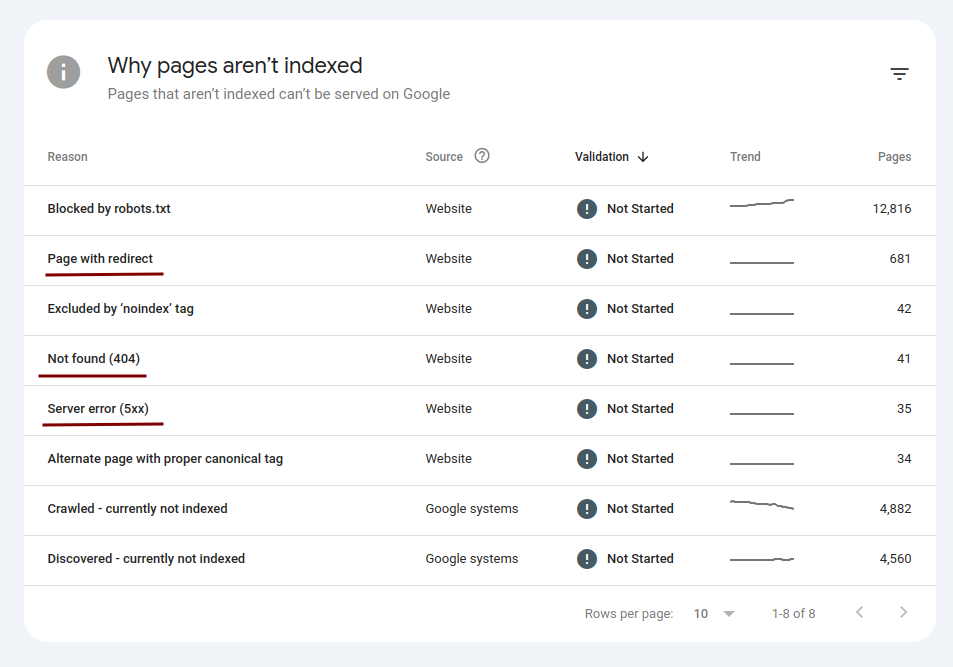
Identifying Broken Links
In the Pages Report, broken links are typically categorized under “Not found (404)”, “Soft 404” and “Server error (5xx)” errors. To identify these:
- Inspect URLs: Click on each error to inspect the URL. This will give you details about the broken link, including the pages where the link is located.
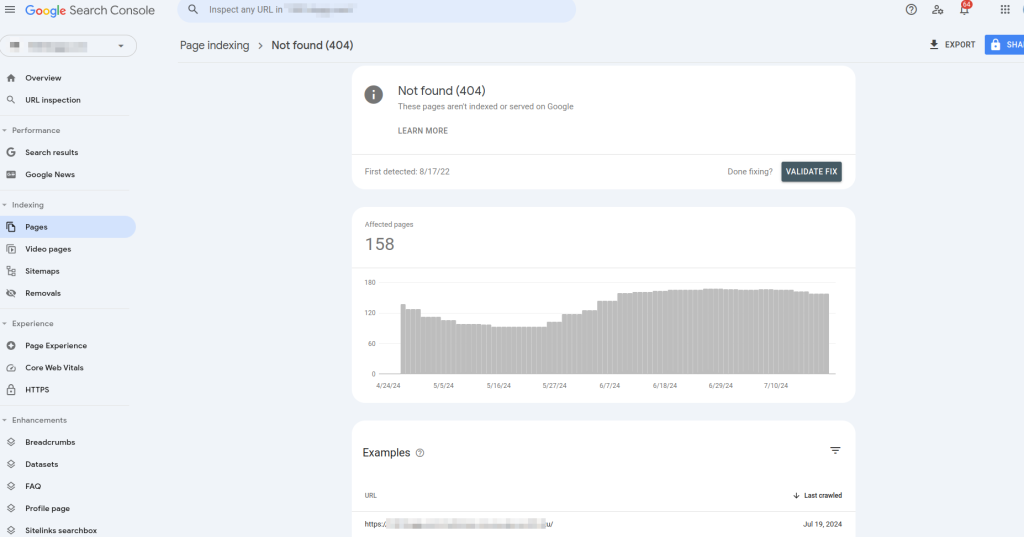
Google Search Console will show you the exact pages on your website that contain the broken links, making it easier to address them.
Fixing Broken Links
Once you have identified the broken links, it’s time to fix them. There are several ways to handle broken links:
- Update Links: If the URL has changed, update the link to point to the correct page.
- Redirect: Use a 301 redirect, which is a permanent redirect from one URL to another, to ensure users and search engines are directed to the correct page. A 301 redirect is a permanent redirect that passes full link equity (ranking power) to the redirected page.
- Remove Links: If the link is no longer relevant, remove it from your content.
After fixing the broken links, you can request Google to validate your fixes by using the “Validate Fix” button in the Pages Report.
Monitoring and Maintenance
Regularly monitoring your website for broken links is essential for maintaining a good user experience and SEO performance. Set a schedule to check Google Search Console at least once a month to identify and fix any new broken links. Additionally, consider using other tools like Screaming Frog or Ahrefs to complement your efforts in finding and fixing broken links.
“In my experience, regularly monitoring broken links using Google Search Console has significantly improved my websites’ user engagement metrics. For instance, after identifying and fixing over 100 broken links on one of my client’s sites, we observed a 15% decrease in bounce rate and a 10% increase in average session duration within a month. This process not only helped in retaining visitors but also enhanced the overall SEO performance of the site.”
Common Mistakes to Avoid
- Incorrect Redirects: Ensure your 301 redirects point to the most relevant pages.
- Ignoring Mobile Links: Check broken links on both desktop and mobile versions of your site. Use the Mobile Usability section in Google Search Console to ensure mobile users have a smooth experience.
- Not Validating Fixes: Always validate your fixes in Google Search Console to ensure the errors are resolved.

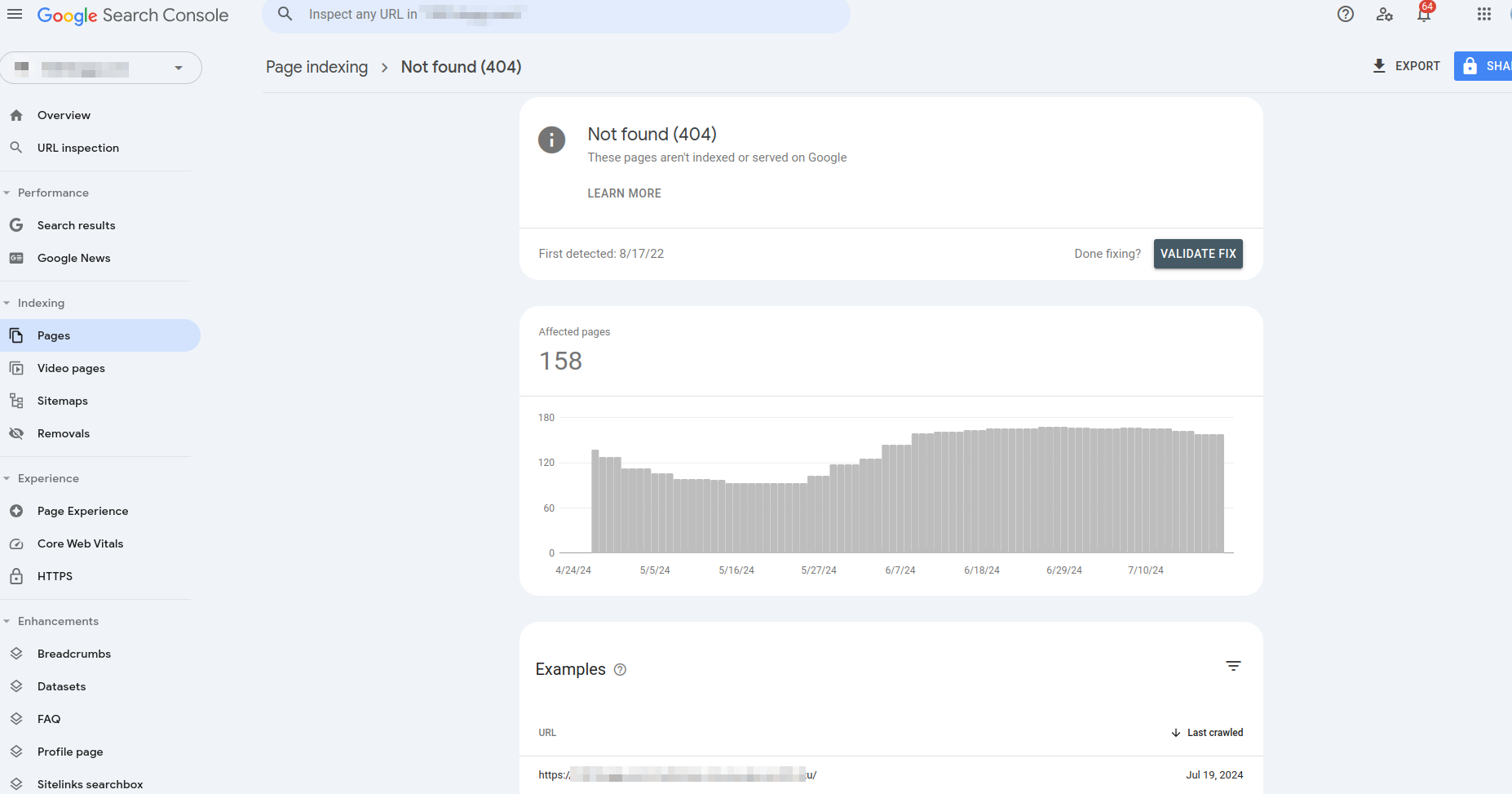
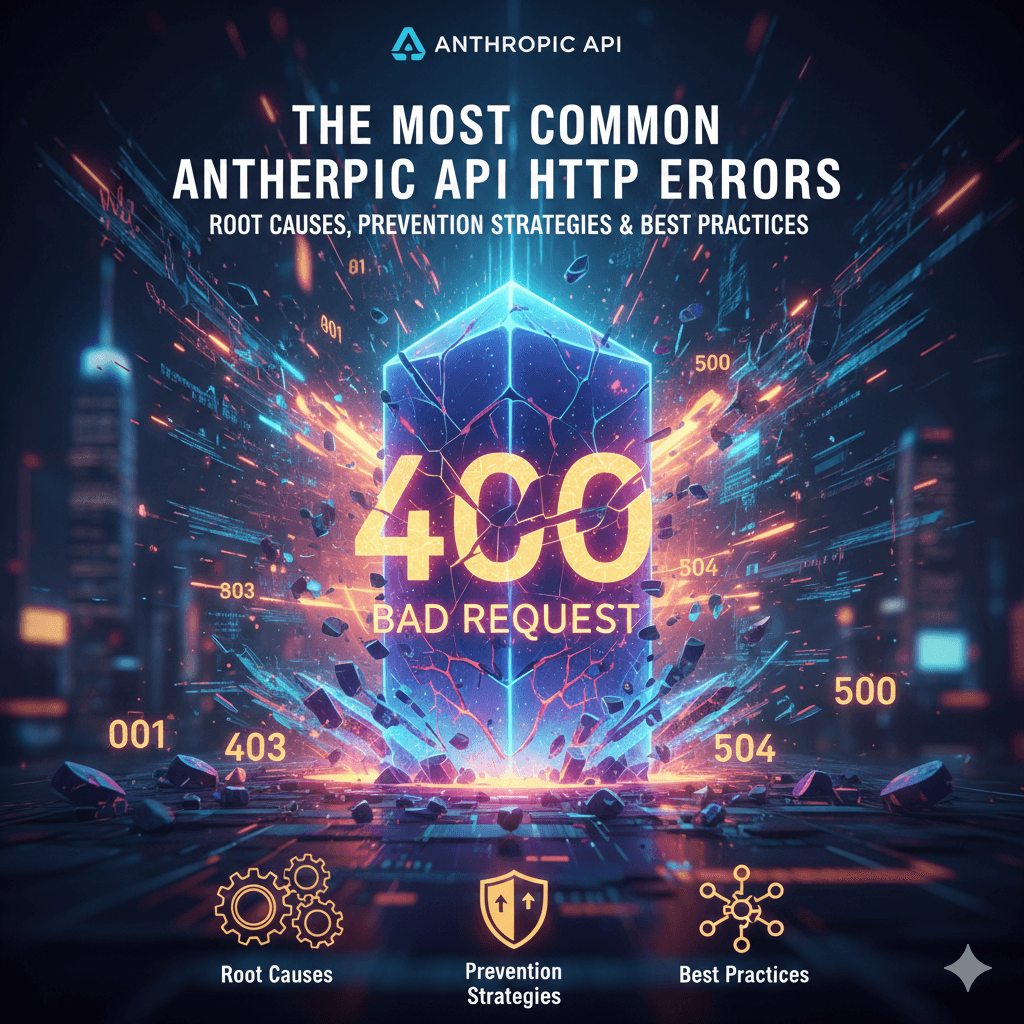
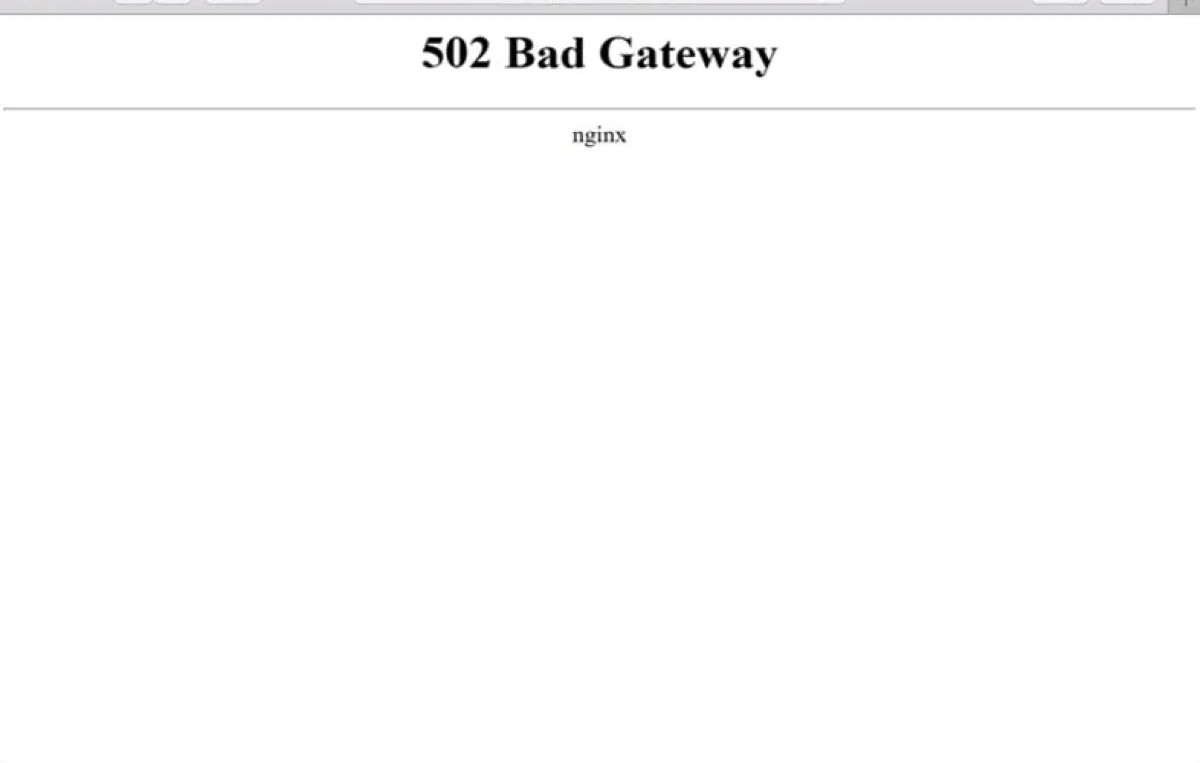
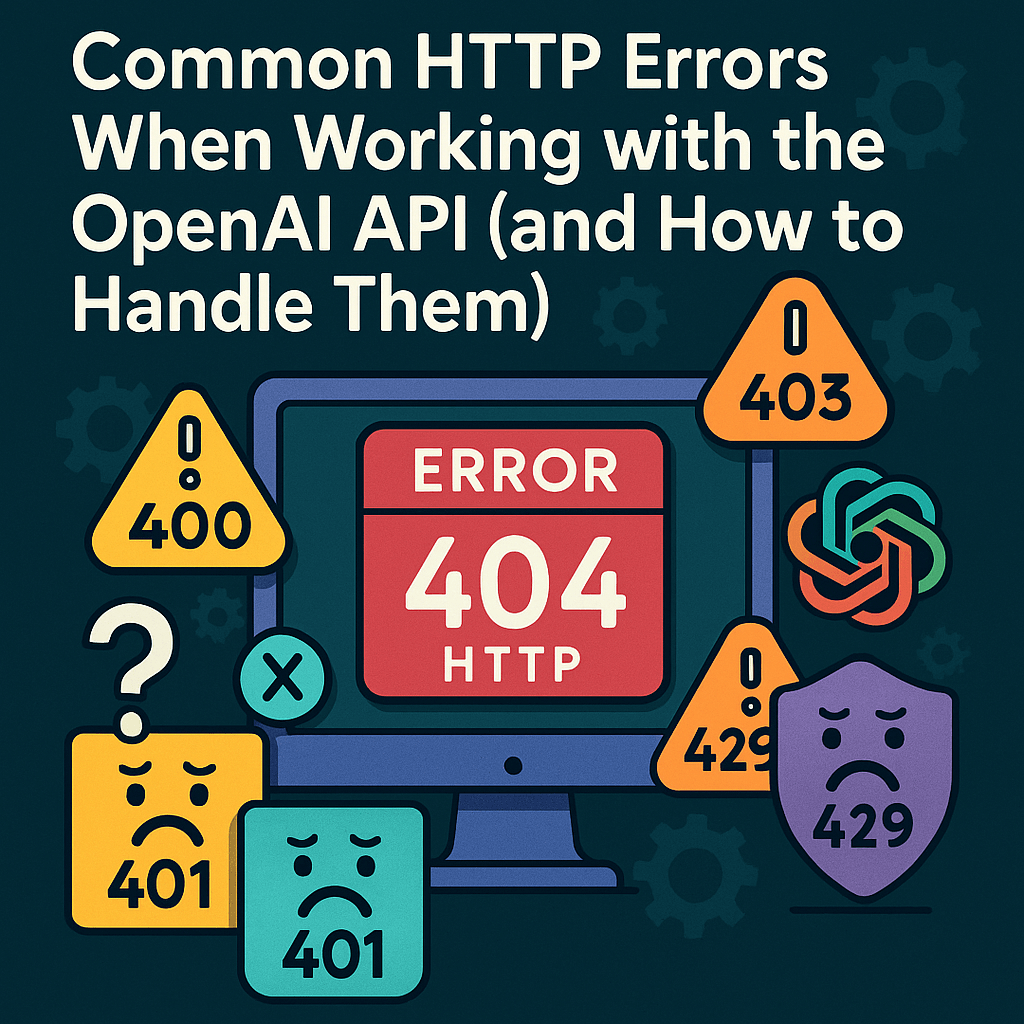
Leave a Reply